Debugger
Deno supports the V8 Inspector Protocol.
It's possible to debug Deno programs using Chrome Devtools or other clients that support the protocol (eg. VSCode).
To activate debugging capabilities run Deno with the --inspect or
--inspect-brk flags.
The --inspect flag allows attaching the debugger at any point in time, while
--inspect-brk will wait for the debugger to attach and will pause execution on
the first line of code.
Chrome Devtools
Let's try debugging a program using Chrome Devtools. For this, we'll use
file_server.ts from std,
a static file server.
Use the --inspect-brk flag to break execution on the first line:
$ deno run --inspect-brk --allow-read --allow-net https://deno.land/std@v0.65.0/http/file_server.ts
Debugger listening on ws://127.0.0.1:9229/ws/1e82c406-85a9-44ab-86b6-7341583480b1
Download https://deno.land/std@v0.65.0/http/file_server.ts
Compile https://deno.land/std@v0.65.0/http/file_server.ts
...
Open chrome://inspect and click Inspect next to target:
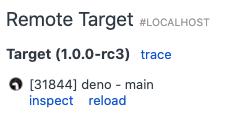
It might take a few seconds after opening the devtools to load all modules.
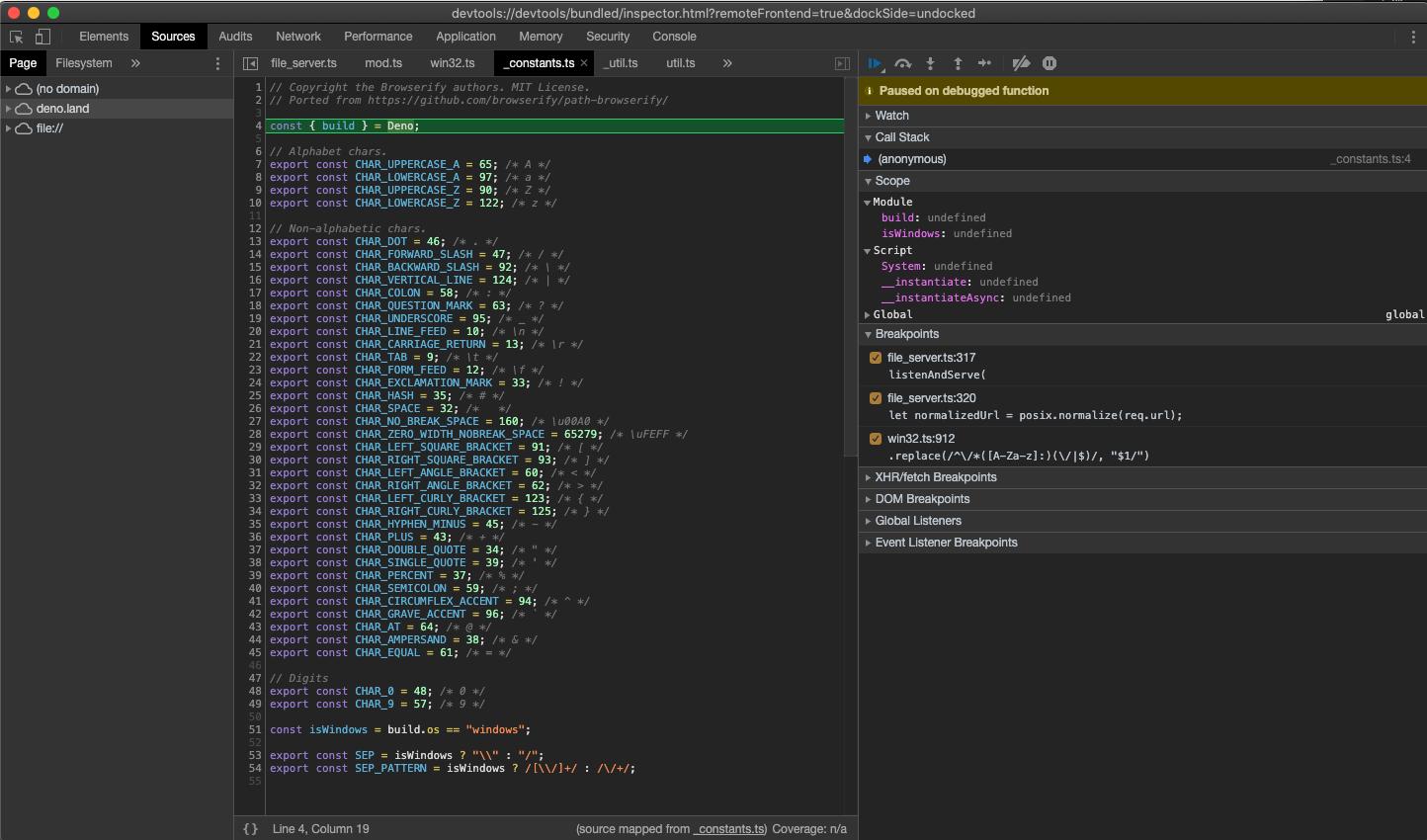
You might notice that Devtools paused execution on the first line of
_constants.ts instead of file_server.ts. This is expected behavior and is
caused by the way ES modules are evaluated by V8 (_constants.ts is left-most,
bottom-most dependency of file_server.ts so it is evaluated first).
At this point all source code is available in the Devtools, so let's open up
file_server.ts and add a breakpoint there; go to "Sources" pane and expand the
tree:
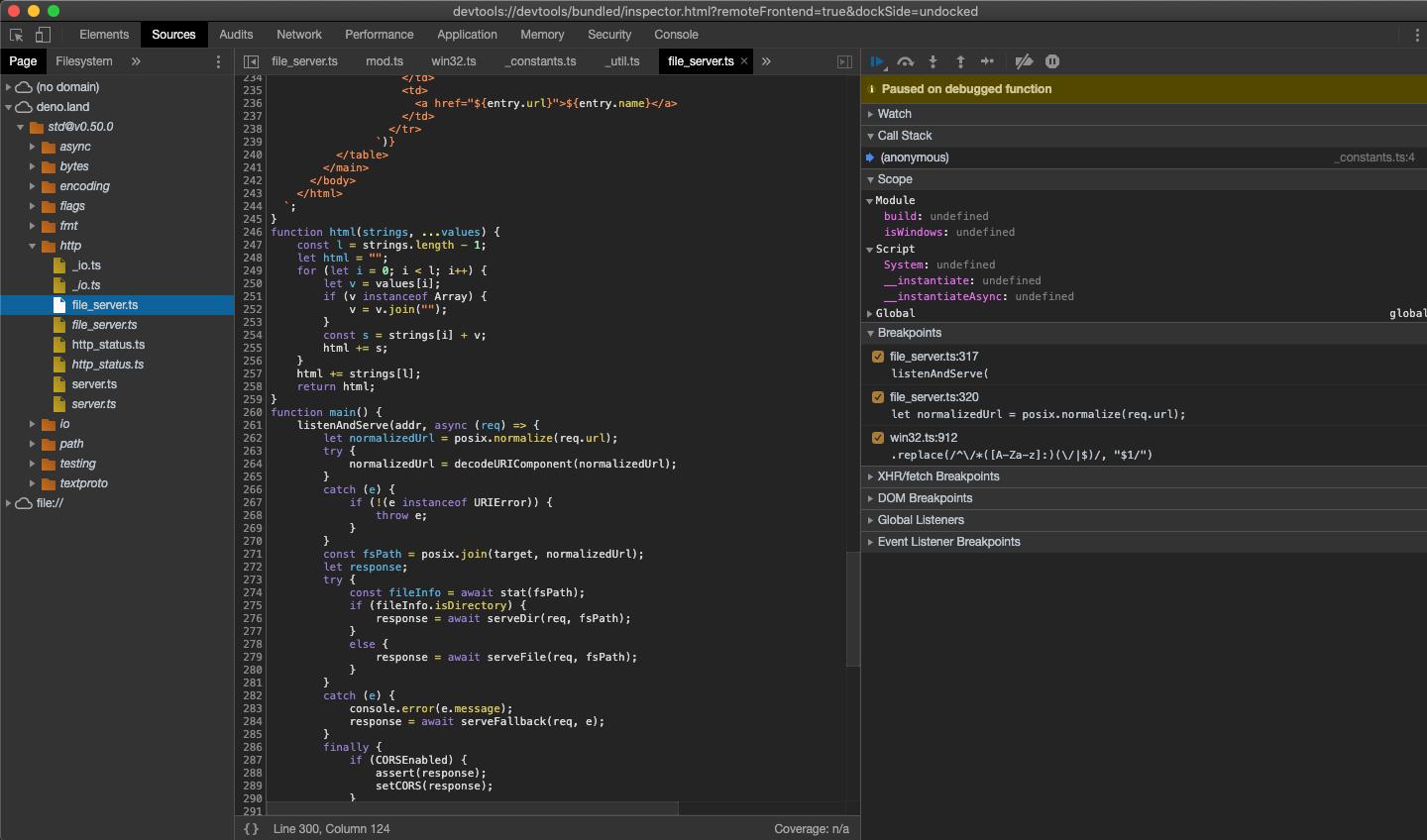
Looking closely you'll find duplicate entries for each file; one written
regularly and one in italics. The former is compiled source file (so in the case
of .ts files it will be emitted JavaScript source), while the latter is a
source map for the file.
Next, add a breakpoint in the listenAndServe method:
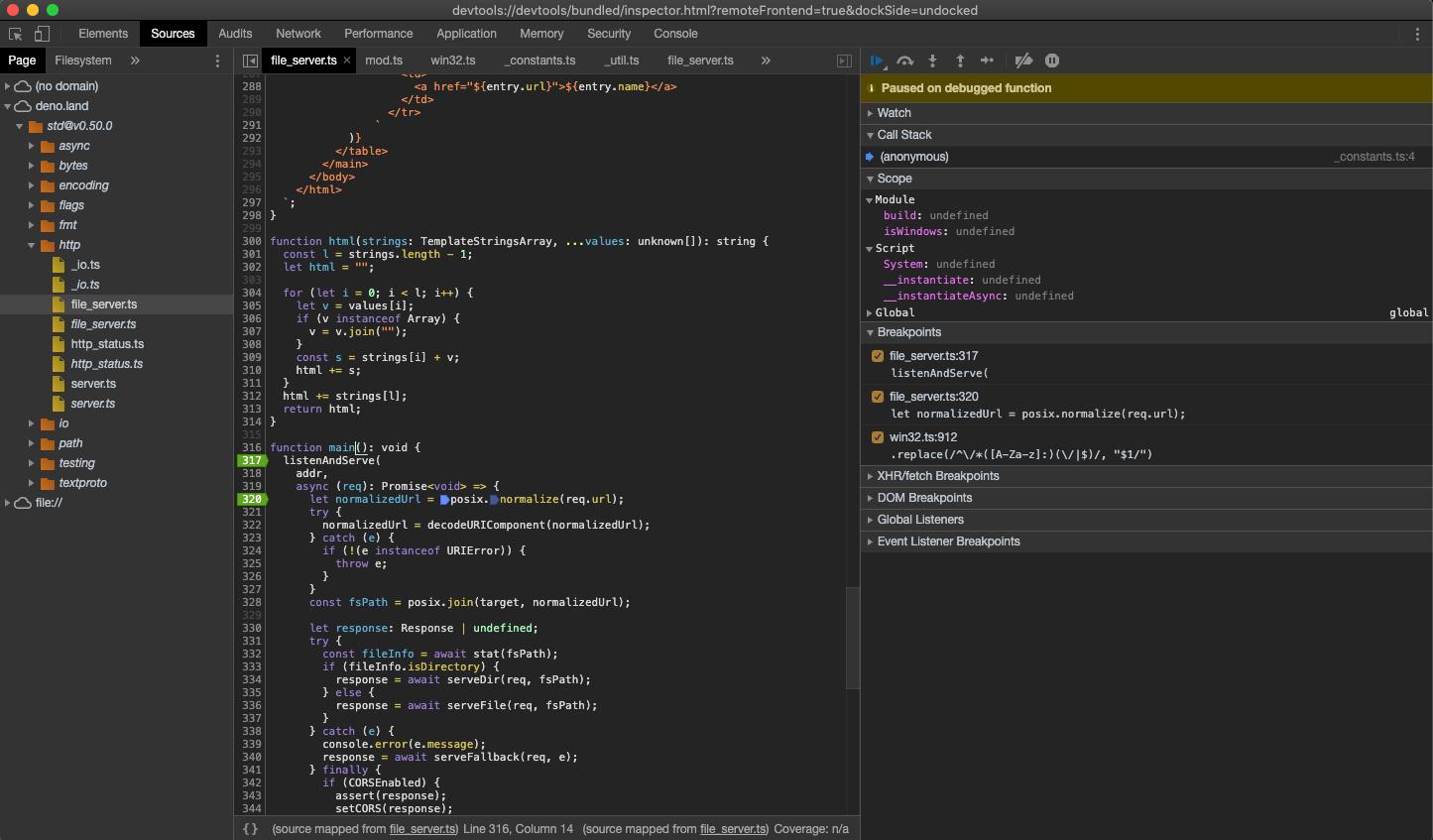
As soon as we've added the breakpoint Devtools automatically opened up the source map file, which allows us step through the actual source code that includes types.
Now that we have our breakpoints set, we can resume the execution of our script so that we might inspect an incoming request. Hit the Resume script execution button to do so. You might even need to hit it twice!
Once our script is running again, let's send a request and inspect it in Devtools:
$ curl http://0.0.0.0:4500/

At this point we can introspect the contents of the request and go step-by-step to debug the code.
VSCode
Deno can be debugged using VSCode.
Official support via the plugin is being worked on - https://github.com/denoland/vscode_deno/issues/12
We can still attach the debugger by manually providing a
launch.json
config:
{
"version": "0.2.0",
"configurations": [
{
"name": "Deno",
"type": "node",
"request": "launch",
"cwd": "${workspaceFolder}",
"runtimeExecutable": "deno",
"runtimeArgs": ["run", "--inspect-brk", "-A", "${file}"],
"port": 9229
}
]
}
NOTE: This uses the file you have open as the entry point; replace ${file}
with a script name if you want a fixed entry point.
Let's try out debugging a local source file. Create server.ts:
import { serve } from "https://deno.land/std@v0.65.0/http/server.ts";
const server = serve({ port: 8000 });
console.log("http://localhost:8000/");
for await (const req of server) {
req.respond({ body: "Hello World\n" });
}
Then we can set a breakpoint, and run the created configuration:
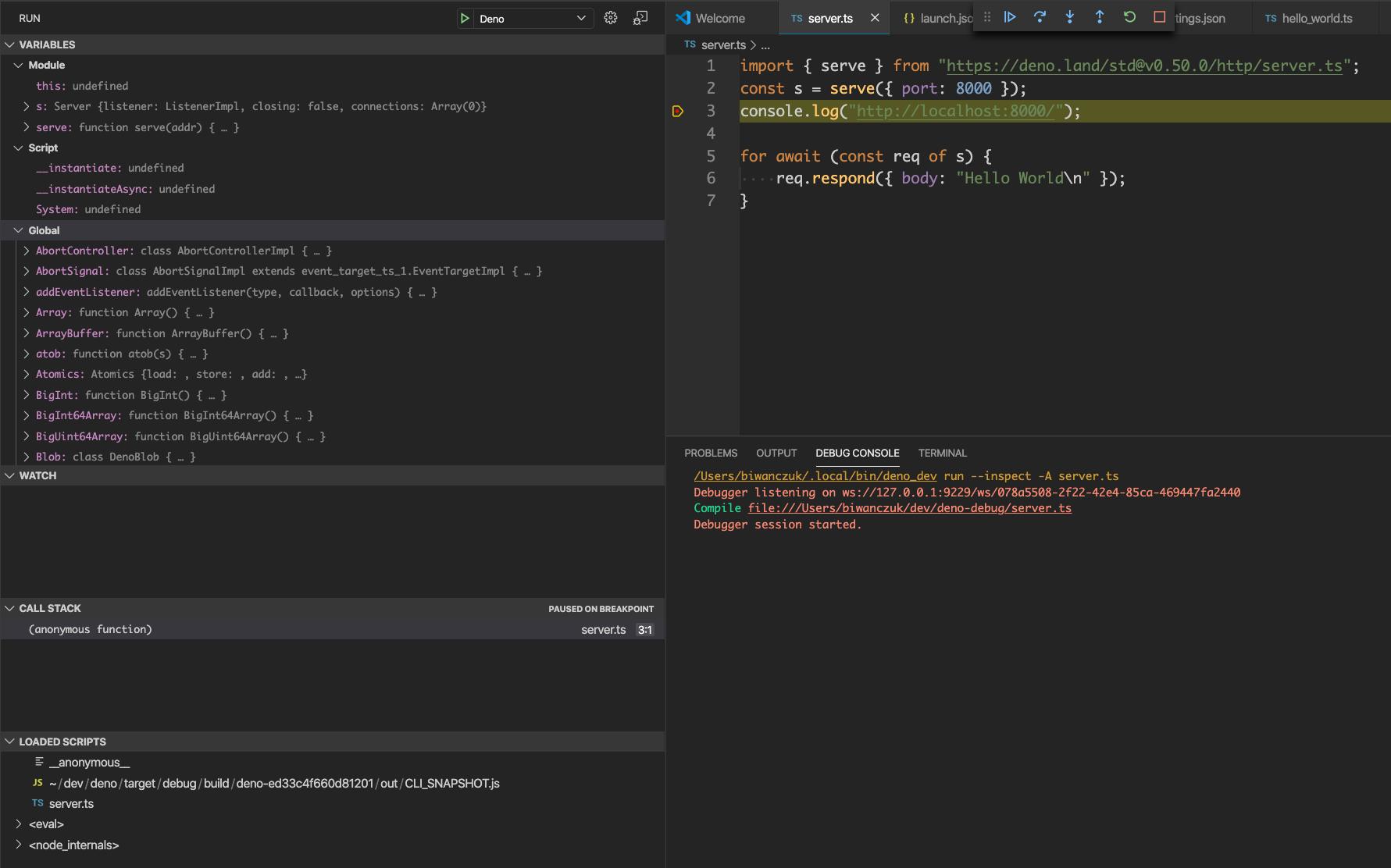
JetBrains IDEs
You can debug Deno using your JetBrains IDE by right-clicking the file you want
to debug and selecting the Debug 'Deno: <file name>' option. This will create
a run/debug configuration with no permission flags set. To configure these flags
edit the run/debug configuration and modify the Arguments field with the
required flags.
Other
Any client that implements the Devtools protocol should be able to connect to a Deno process.
Limitations
Devtools support is still immature. There is some functionality that is known to be missing or buggy:
- autocomplete in Devtools' console causes the Deno process to exit
- profiling and memory dumps might not work correctly